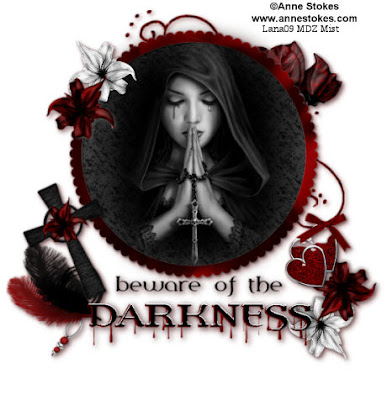Ahoy!!!! This tut was created mainly to let you learn animation steps for blinking and moving but you do not have to animate it.
This tut was created with Dee's "Denim Blue" kit adn can be located here: http://dees-deelights.com/store there is also a freebie add on to it located on her blog which you can access by her store. Thanks Dee for another great kit!
Open a new canvas 500 x 500 white. Open you tube of choice.
CP a lifesaver of you choice onto the working canvas. Resize it by 115% and sharpen. Select inside the opening with you magic wand and expand by 4. CP a paper of your choice, selection>invert>delete. Move it below your lifesaver frame.
CP a Tube of your choice. Resize if needed. Let it extend past the bottom of your frame just a bit. Duplicate the tube and move it below your frame layer but above the paper circle. Now, on your top tube, erase any part overhanging the frame opening so that it looks like your tube is coming out of the frame. Select your bottom tube layer and DS 2/2/65/9.00. DS your lifesaver frame the same. Now hide your white layer and merge visible. Unhide white background.
CP your parrot. Resize 50% and sharpen. i erased the stick so he could sit on the rope. DS the same. CP the light house and resize 50%. sharpen, DS, and move below your frame layer and to the top left. Hide your white background again and merge visible.
CP your wheel of choice. Resize by 50% and sharpen. DS same. Position to your liking.
CP an anchor of choice and do the same but resize 50% then 75%, free rotate left 30%.
CP a workd art of choice and move to bottom of frame. DS the same and them merge all but the white background again.
CP a paper of choice. Resize by 75% and Apply a mask (I used Becky 023) and merge group. Duplicate this mask layer and merge them together. Now merge the mask layer down to the white background.
Resize all layers 450 x 450 pixels and sharpen if needed. Add your copywrite and name and merge down to the mask/background layer. If you are not animating, save as a jpg. You are done.
ANIMATION
Open up Animation Shop. U should have 2 layers on your working canvas; your mask/white background layer and your tube/frame layer. Duplicate your tag layer 2 times to give you 3 tag layers total and one background.
Zoom into your tag 250%. We are going to make the eyelids. Select your top tag layer in the pallets. With your freehand Lasso tool, follow the shape of the eye one at a time making a circle around them. Make it slightly bigger than the eye opening at the top. With your clone tool (a little button in your tool bar with 2 paint brushes on it), Set your copy area by holding down your sift key and your left mouse key and dragging it over to one of the eyes. Try to select an area where the color would most likely be the eyelid. Now color in your circled areas but only half way down so that the eyelid will look half closed. You may have to reset your color area several times depending on the tube you use. Once that is done on both eyes, take your brush tool with black color, set to 1 on the circle diameter and make some eyelashes on your half lids. Deselect. Hide this top tag layer now.
On your second Duplicate layer, repeat the process but color in the whole eyelid area. Don't forget to add your eyelashes on them. Also, don't be afraid to use your soften tool to blend in the edges of the top of the lids to the brows after you deselect. Got it so far? Pretty easy huh?
Now off to the rest of the animation..... bring your zoom size back down to 100% now. Choose one of your duplicate tag layers. Doesn't matter which one but the top one is easiest. Make sure it is unhidden...lol.
Select your WARP brush tool with size 50 or there about. Hardness 0, and mode is the side arrow selection. Click on the Parrot's head and move it up ever so slightly. Doesn't need to be much. Choose your lighten/darken tool size 20 and click several times on the lighthouse light.
Hide your top 2 duplicate layers. you should have your background layer and original tag layer visible. Edit>copy MERGED. Paste it is Animation shop as a new animation.
In PSP: Hide your original tag layer and unhide the first duplicate layer. Again, Copy Merged. Paste in AS after current frame.
In PSP: Hide your last use duplicate tag layer and unhide your second duplicate tag layer. Copy Merged and paste in AS after current frame.
In Animation Shop: Click on your first tag screen (should be your original tag you made) and change the frame properties to 100. Click on your half lid closed layer and change the frame properties to 15. Click on your closed lid layer and change the properties to 20.
Check your animation with the little movie icon in the tools bar. If satisfied, save as a gif and you are done.
Hugs, Lana