
This tut was made with the fantastic creation of Helga at ClassieCreationz and called Joy Of Hope kit. It can be found here: www.helgasclassiecreationz.blogspot.com
I am using the art of Ismael Rac and can be purchased at MPT. Please do not use without a valid license.Here is the mask I am using. Just right click and save to your computer somewhere...lol.
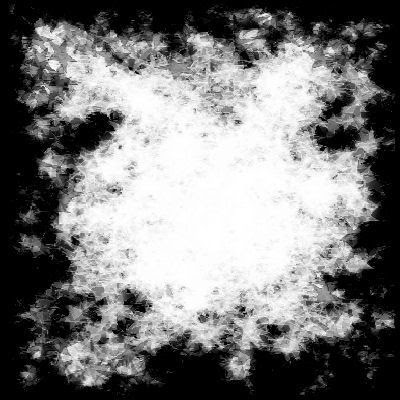
Create a new canvas 500 x 500 white.
CP frame 1 and resize 50% then sharpen. With your selection rectangle tool, draw around the outside of the frame opening. CP another paper of choice, resize by 50% and sharpen. Place it in the center of your outlined square, invert and delete. KEEP SELECTED!CP a tube of choice. Resize, sharpen and center in the box. Hit delete. DS 2/2/45/5.00 and then on your layers pallet double click on this layer. Change the opacity to 75%. Deselect.
CP the main tube of your choice. Resize if needed and sharpen. Place it to your liking. DS 2/2/75/8.00CP Bling Flower 1. Resize 50%. Image>Free Rotate>Right>60%. Sharpen and then move to the left of the frame. Layers>Duplicate. Layers>Mirror and position if needed. Merge these 2 blings together and move them below the frame and paper layer. Duplicate again and merge together. DS 2/2/45/5.00
Open Flower 1 & 2. Resize to your liking and sharpen. Open Sunflowers 1 & and 2. repeat. CP all of them onto the canvas and position to your liking. Drag them below your main tube layer. DS the same. Open Doodle 1, resize 40% and sharpen. CP it onto your canvas. Image>Free Rotate>Left 40%. Sharpen again. Move it under your flowers you just did. DS the same. I duplicated this and mirrored it then moved it under the lower flowers. Merge all your flowers and doodle together.Open a Sunflower. CP a Wax Seal of your choice onto the middle of the Sunflower. Merge them together and then CP onto your canvas. move to the top right of the frame. Resize if needed and sharpen. DS the same TWICE.
Open a bead string of choice. Image>Rotate Right. CP as a new layer onto your working canvas. Resize 15% and sharpen. Move to the top corner under your Sunflower. DS same TWICE.CP Butterfly 1. Image>Resize 15%, sharpen. Move to the end of the bead string and DS same twice. CP a bow of your choice. Resize 15%, sharpen, move to the middle of the bead strand and DS same TWICE. Add any other elements you wish to at this time.
Select your frame layer and DS 2/2/60/10.00 Hide your white background, blings, paper layer and inside tube. Merge Visible. Unhide. Now Merge your Paper, blings, & inner tube together. You should only have 3 layers now; white background, paper and inner tube layer, top frame tag layer.Select your white background layer and CP another paper of choice from the kit. Open your mask. Layers>New mask Layer>From Image and select the mask. Apply it. Merge group and then merge down to the white bkgrd. If you are not animating you can merge all layers, add your name and © then save as a jpg. If you are animating, add your name and © now then merge to the top tag layer.
ANIMATIONOpen Animation Shop. Hide your white bkgrd/mask layer and the top tag layer. Copy MERGED the middle layer with the paper and inner tube on it. Paste as a new layer in AS as a new animation. In your tool bar: Effects>insert image effect. On your image effects screen the "Start with" box should have Animation Frame Checked. Direction NOT checked. Effect = Underwater. Click on the "Customize" button and select Apply Sunlight Dappling. Sunlight intensity = 10, Water Depth = 10. Hit your "remove wave" button once. Ok.
Now you should be back on the main image effect screen. Move the slider bars down below to read... Effects length = 0.9 sec and Frames per sec = 6 FPS Ok. You should see a total of 6 frames. Go to the very first frame and click on it then hit delete. Now you have animated frames.Back in PSP.... Hide your middle layer and unhide the top tag layer. Copy Merged. Back in AS, paste as a NEW ANIMATION. Hit the duplicate toggle button in the tool bar 3 times so that you now have 5 frames of your tag layer. CRTL A C.
Click on your middle layer frames that you just got through making. CTRL A E. and center the tag onto the animation. Click your mouse.Back in PSP.... Hide your top tag layer and unhide your bottom white/mask layer. Copy MERGED. In AS, paste as a NEW ANIMATION. Duplicate this again with the toggle button 3 times to make 5 layers.
Now, click on your tag animation you just made and CTRL A C. Click on your white mask animation layers and CTRL A E. Center the tag onto the background and click your mouse.Check your animation with the little movie icon in the task bar. Save as a GIF.
Hugs, Lana
No comments:
Post a Comment