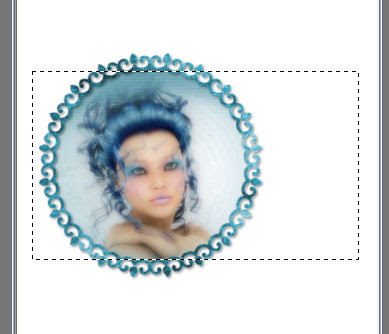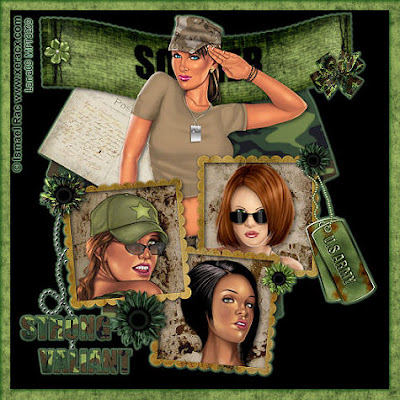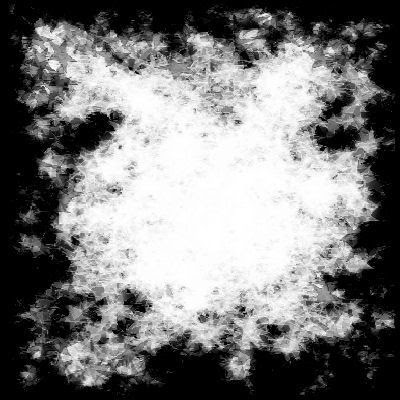This tag was created with a wonderful kit by Seashell at: http://seachellscrapz.blogspot.com called Rock Me. Thanks Seashell!
I used the wonderful art of Elias Chatzoudis and can be purchased at: http://mypsptubes.com
Filters i used for this tag are EyeCandy5 Impact Glass and Graphics Plus Peacock. Also Xenofex2 Stain.
New Canvas 600 x 600 white.
CP Element 11 and resize 70% sharpen. I lasso'd the crown and deleted it.
CP Element 17 and resize 70% sharpen. Move it down below your Element 11 layer. Image-Flip. DS 2/2/45/8.00 Black.
CP Element 14. Resize 50%, sharpen. Image-free rotate-20% to the right. Move to the bottom of your belts and DS same x 2.
On your white background layer, selections- select all.
CP Paper 11 or your choice. Resize it to 600 x 600 pixels. Selections-modify-contract by 10. Hit delete. DS the same then -2/-2/45/8.00 and merge it down to the wohite background.
With your magic wand, click inside the big heart. You may have to do this a few times to cover the whole area. Layer-New Raster Layer ok.
Effects-3d effects-cutout with these settings:
Vertical=2
Horizontal=2
Opacity=100
Blur=8 and color=FFC0C0 ok. Keep it selected!
Click on your skull heart layer. EC5 Impact glass with these settings:
Color=FFC0C0 and under the BASIC TAB:
Bevel Width=35.50
Refraction=11
Inner Shadow Opacity=35
Shadow Glow=32
Under the LIGHTING TAB:
Brightness=16
Highlight=75 White color.
Ok and then select none. Merge this layer and your cutout layer down to the original heart/doodle layer. Resize the doodle layer 85% now, sharpen and move up alittle.
Hide your white/frame background and merge visible. Unhide and add a music symbol or other where the crown was if you like. Merge it down to this layer.
CP a tube of your choice. Resize and sharpen if needed. DS 2/2/75/10.00
At this point add your name and © to the tag and merge it to the tag layer.
Ok, here is where it gets a little bit tricky but I have faith that you can pull it off with stunning results! Lol.
With your magic wand, select inside some of the wing feathers. Make sure to select a good amount for a nice effect! Once you have selected all you want, Effects-Xenofex2-Stain with the color 8E2E30. All other numbers standard. Ok. Keeping selected, duplicate the tag layer 1 time so you have 2 tag layers now. KEEP SELECTED! If you are familiar with layers, you can do more than 2. Hide the top tag layer.
Effects-Graphics Plus- Peacock. All settings are standard EXCEPT move the green toggle to 0, Blue to 37. ok. Now hide your bottom tag layer and unhide the top tag layer. Apply the Peacock effect again but change the Variation up a few numbers. ok. Select none.
On to the animation....
In PSP... Edit-Copy Merged. In Animation Shop... Edit-paste as new animation. In PSP... Hide the current tag layer showing and unhide the second one. Edit-Copy Merged. In Animation Shop... Edit-Paste AFTER current layer.
Check your animation by clicking on the little movie icon in the task bar. If you like the animation, save as a gif and you are done.
Hope you had fun with this one. Hugs, Lana