
This tut was created with the wonderful kit "SPEED" by Seashell at: http://seachellscrapz.blogspot.com/
My additional supplies including the animated tire that I animated can be downloaded here: http://www.4shared.com/file/92154162/ec62ef68/One_Way_Tut_supplies.html
I am using the wonderful are of Ismael Rac at http://www.eracx.com/ and can be purchased through MPT (My psp tubes).
You will also need Xenofex 2 - Rip out and Xenofex Fritillary plug ins.
On to the tut....
Open a new canvas in PSP 600 x 600 white bkg. CP frame # 39 and resize 40%. Move it up to your top right hand corner. Sharpen and magic wand the center of the frame. Selections.Modify>expand by 2.
CP pare 11, rsize 40% and move over to the frame center. Sharpen. Invert and delete. Do NOT deselect! Invert again and move the paper layer below the frame layer.
Open Alien Skin Xenofex 2 Rip Open. Set your setting to: Curl size 73, Amount 27, Variation 80, Roughness 17, Shadow 7.87, fill with white and random seed at 2886. ok. Select none. Magic wand the white filling and Modify>expand by 1. Delete. Select none. Hide this layer ripped out layer and magic wand the center of your frame again. Modify>expand by 2.
Layers>New Raster Layer. CP a speed limit sign INTO selection. Select none. Move below your frame layer and ripped out layer. Now, magic wand the speed numbers on the sign. CP a road of your choice. Resize by 40% x 2 and move over to your speed limit sign and position where you want it. Hit delete to remove the road that is hanging over the #'s.
Hide your wht bkg. Unhide ripped out layer. Now erase any parts of the frame that overlap your white ripped out edges. This way your tears look like they are coming out of the frame. Merge Visible. Unhide wht bkg. and DS your new picture 2/2/45/6.00. Resize 75% and sharpen.
Open a car of choice. I mirrored mine so it was going the opposite direction. CP and resize 75%. Image>Free Rotate> Left 5%. Move it to the bottom of your speed sign and DS the same.
CP your main tube. Resize if needed, sharpen and DS 2/2/75/10.00
CP Speed #32. Resize by 75% x 2 and sharpen. Drag this below your car layer and position in middle of the car. DS 2/2/45/5.00
CP Wrench. Resize by 40% then 50%. Sharpen and position to your liking. DS Same.
CP Speed #7, Resize 40%, sharpen and DS Same.
CP Speed #9, Resize 40%, sharpen and DS Same. Position under the flags.
CP Speed #10, Resize 40% x 2, sharpen, DS and position over the flags. Magic wand the white areas of this sign. Layer>New Raster Layer. Flood fill it with white. Deselect and move below the little sign. DS the same and merge to the sign.
CP Speed #11, Resize 40%, Sharpen and position. DS the same.
Do not do this next step if you want to have animated tires!!!!! CP Speed #20 tire and resize to your liking. Move to the end of your road and DS same.
Hide your Wht. Bkg and merge visible.
CP Paper 10. Move below your merged layer. Resize by 72%, sharpen and apply the Beck Mask 23. Layers>New Mask Layer from image>Becky Mask 23. Merge group and dulplicate 2 times. Merge those mask layers together.
CP Paper 4. Apply the mask again. Merge Group. Hide your wht bkg layer and mask layer. Merge visible.
Resize>all layers checked>to 450 x 450 or to your liking. Sharpen.
Add your name and copywrite info onto the tag. If you are not animating then you are done and can save as a jpg.
ANIMATION:
U should have 3 layers at this time. Your tag layer, mask layer and wht. bkg. layer. Highlight your mask layer. Unhide any hidden layers.
Effects>Xero Fritillary> with these settings: Granuarity 5, Aggression 44, Tesselation 10 and Variation 33. ok. Edit>COPY MERGED
Open Animation Shop and paste as a new animation.
Go back to PSP and CTRL Z to remove your last Fritillary. Apply the Fritillary again with the Variation at 35. ok. COPY MERGED. Go back to animation shop and paste AFTER SELECTED animation.
Go back to PSP and CTRL Z. Apply the Fritillary 3 more times moving the Variation to 37, 39, 41 each time. Remeber that you are going to COPY MERGED each time and paste it into AS.
This complete, you should have 5 screens of your tag in animation shop. Correct? hehehe. Still in AS, open your animated tire I made from the kit and Ctrl A C then on the tag Ctrl AE to paste the tire into all 5 screens at the same time.Right mouse click when you have it where you want it. Ctrl AE again if you want to add another tire. Check your animation and save as a gif.
Hope you liked this tut. Hugs, Lana






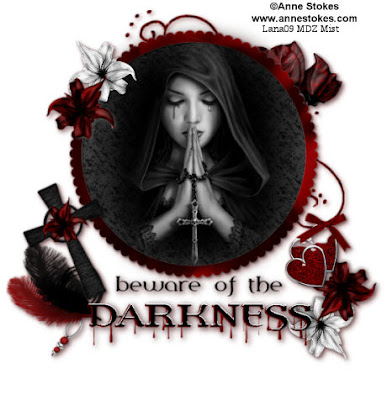
















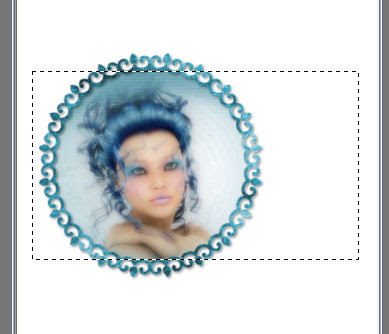


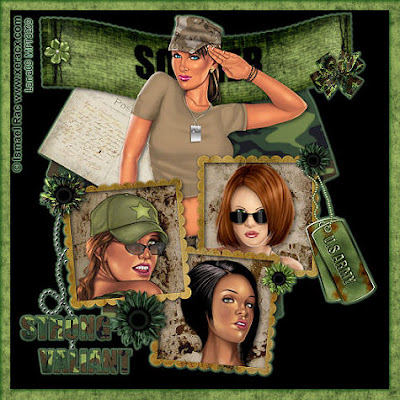

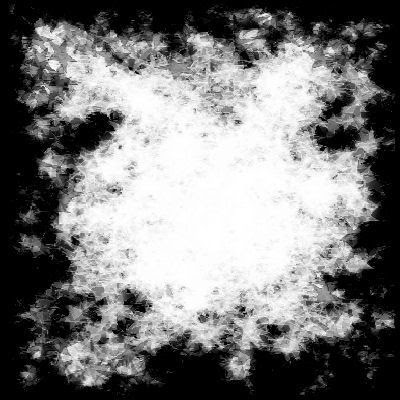
 A Faerie's Tear
A Faerie's Tear















